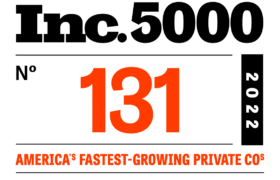Portal Registration Guide
Please complete the kit registration process only when you have received your kit or requisition form.
Anyone with a valid email address can create a OneTest account at any time.
Although you enter an email address when placing an order in the OneTest store, placing an order does not automatically create an account.
Most customers will create their OneTest accounts as part of the registration process, after they receive their kits in the mail.
Step 1: To begin registration, navigate to https://portal.2020gene.com/register
Step 2: Enter in the required patient information
Step 3: Select “Account Type” (2 options)
Option 1: Select this option if you purchased your test on the OneTest For Cancer website
Option 2: Select this option if you were given a kit by your fire department or health organization.
Step 4: Select Physician Information
If you selected Option 1 in Step 3, there are two options for physician.
Option 1: Select this option if your primary healthcare provider is authorizing your test
Option 2: Select this option, ONLY if you purchased the telemedicine authorization through the website.
If you selected Option 2 in Step 3, please type in the name of your organization and select the associated physician.
**If your organization does not come up, please contact our support team at portalsupport@2020gene.com
Step 5: Read and accept the “Terms of Use” and “Informed Consent”.
Step 6: Enter the 8 or 9 -alphanumeric control number, located on the top of the requisition form included in your kit. All control numbers will start with ‘OT’ followed by 6 digits.
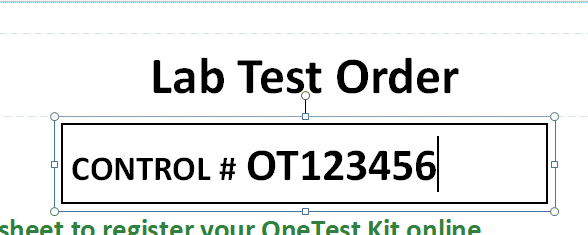
If you have not received the email address confirmation message, we suggest trying the following:
Check your spam and junk folders for emails from notifications@secure.2020gene.com
Check your email later. There may be a delay in sending or receiving this email. Typically customers will receive the email within a few minutes but it some cases it may take up to 24 hours.
Check the spelling of the email address your provided, and make sure that the email address is able to send and receive emails.
Contact us by filling out the Contact Us Form at https://portal.2020gene.com/contact-us or you may call OneTest Customer Service at 240-453-6339, option 1 or email us at portalsupport.2020gene.com
Copyright © 2023 | OneTest™ for the Early Detection of Cancers | All Rights Reserved.